Main page operations by AEM UI
Initial screens
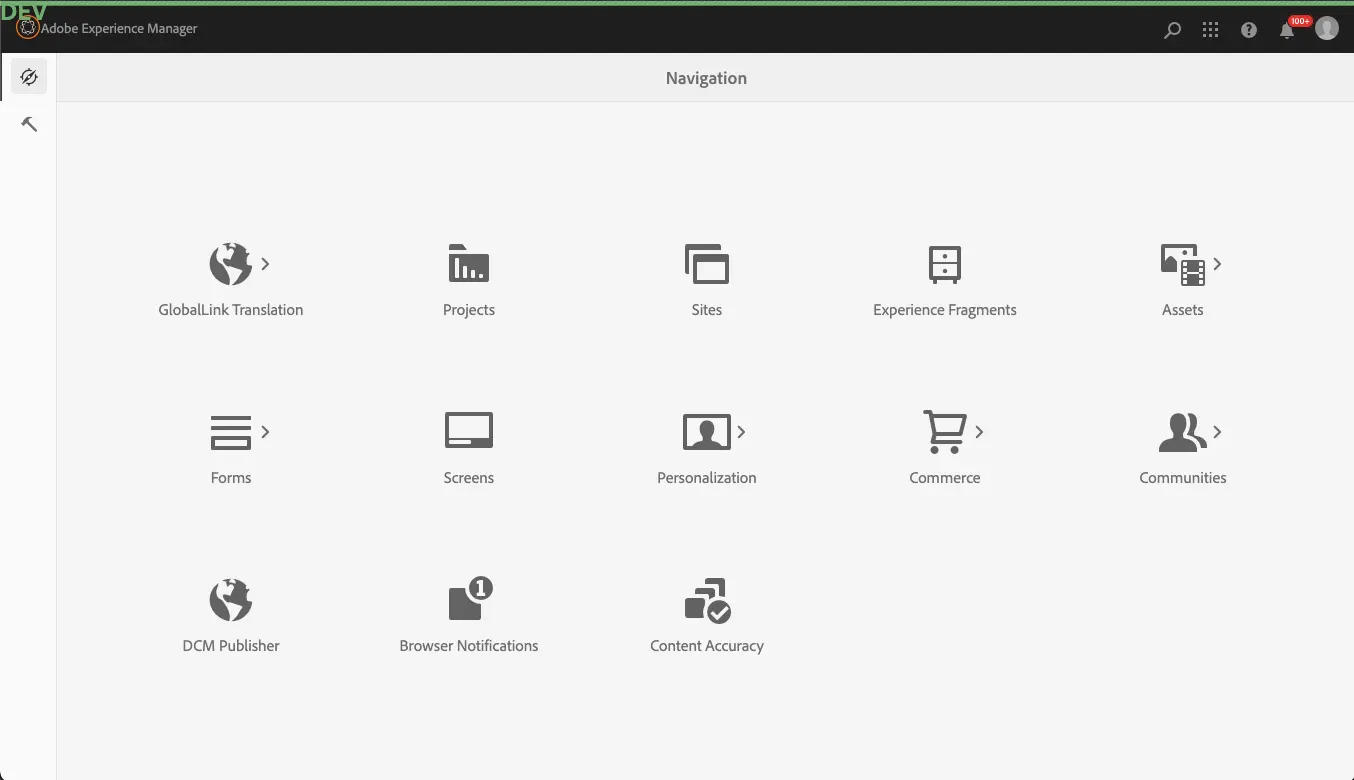
Main projects are gathered in "Sites":
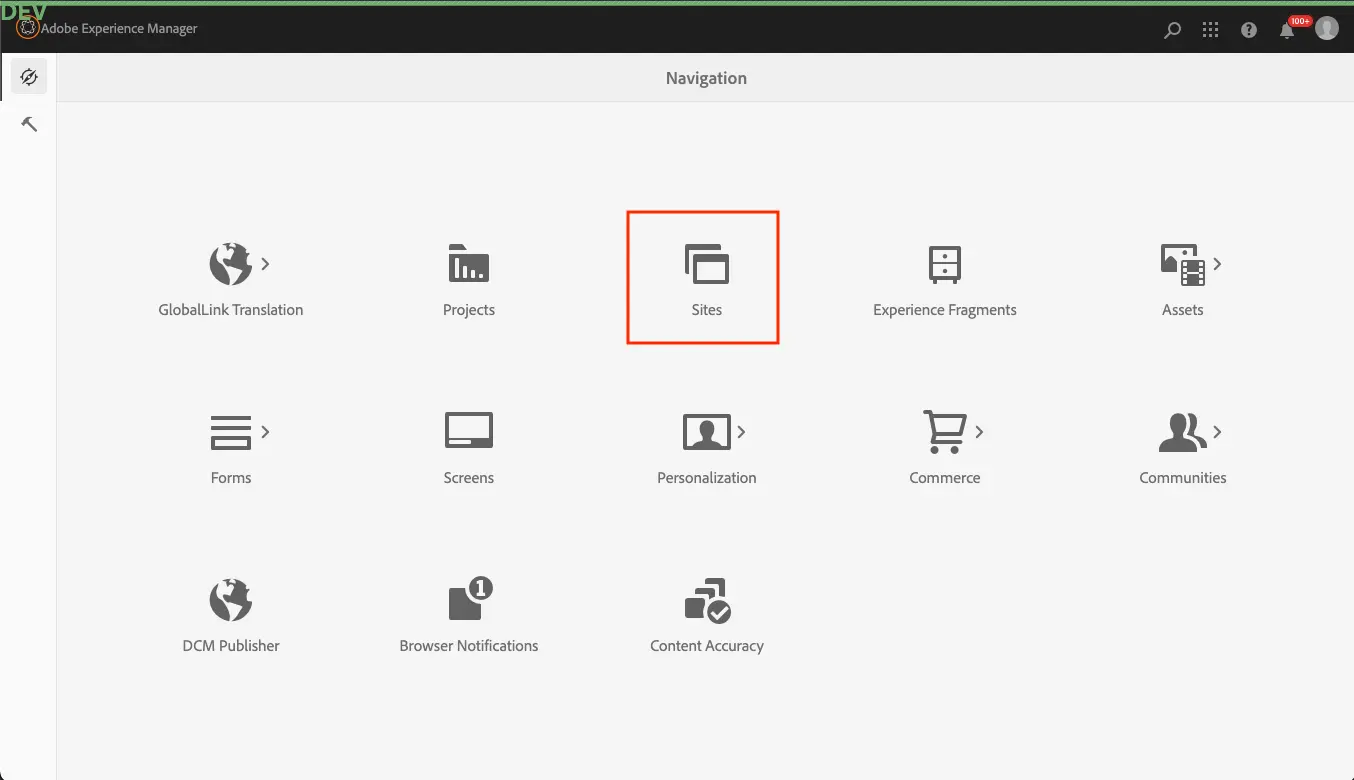
Page tree
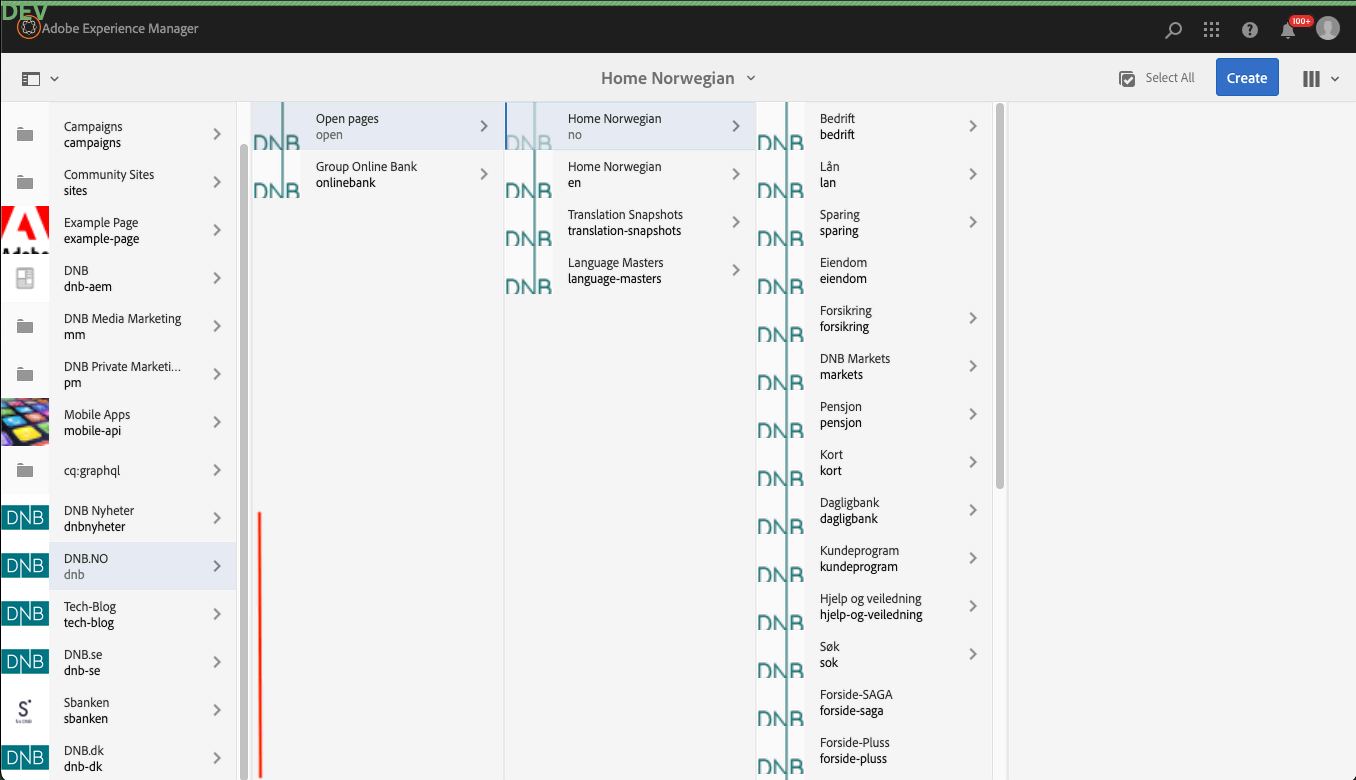
Editing the page
- Navigate to the required page by page tree.
- Select the page to edit by clicking on the "DNB icon" next to the page name. You should get "checkbox" icon over the DNB icon.
- On the top left, click on "DCM (Builder)" button to open DNB content manager (DCM) for selected page.
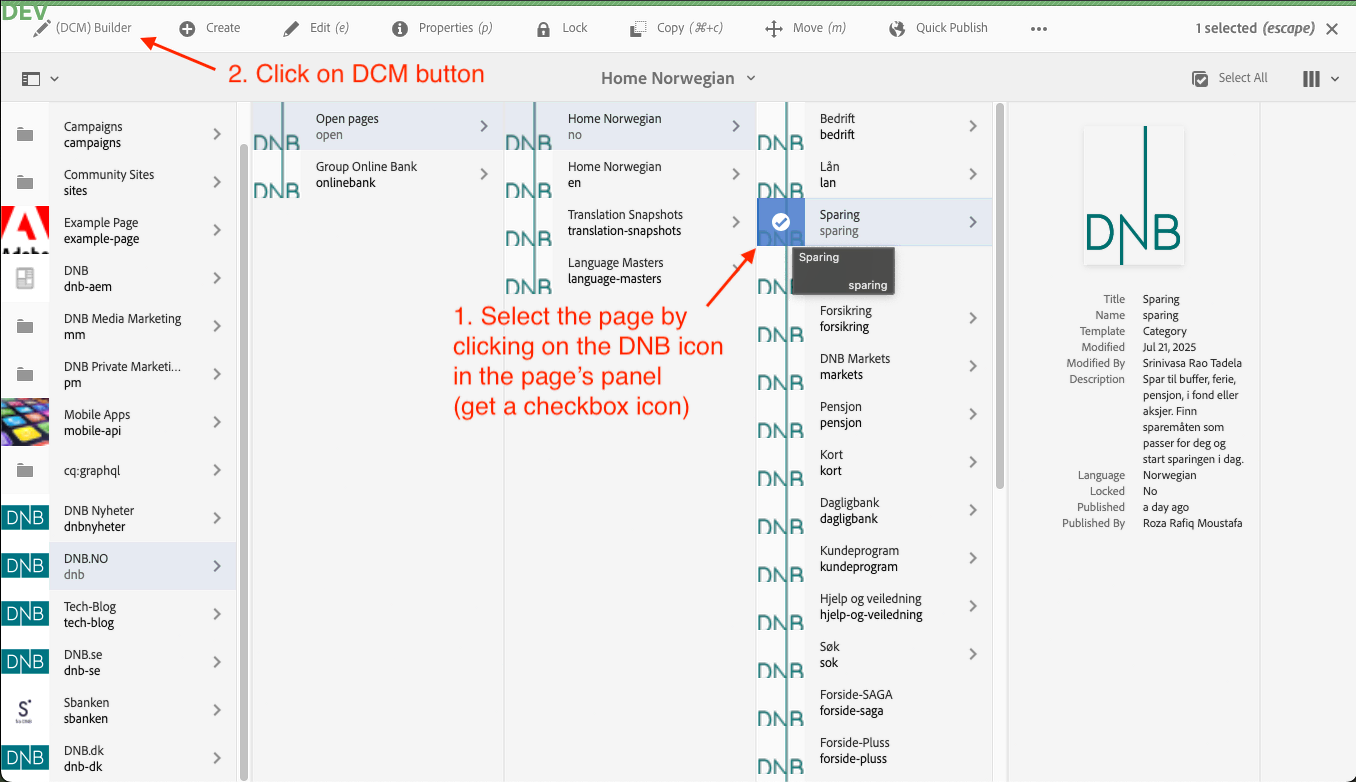
Publishing the page
There are two ways to publish the page(s) after Editing:
- "Quick publish" button (available only for Super Admins and up; skipping approval phase, useful for development)
- Publication Workflow (available for all, request will be review by appropriate roles)
In both ways, you first need to select page or pages in the page tree by clicking on "DNB" icon(s).
- Quick publish button you can find on the panel above the page tree.
- Publication workflow is called by "Manage Publication" button.
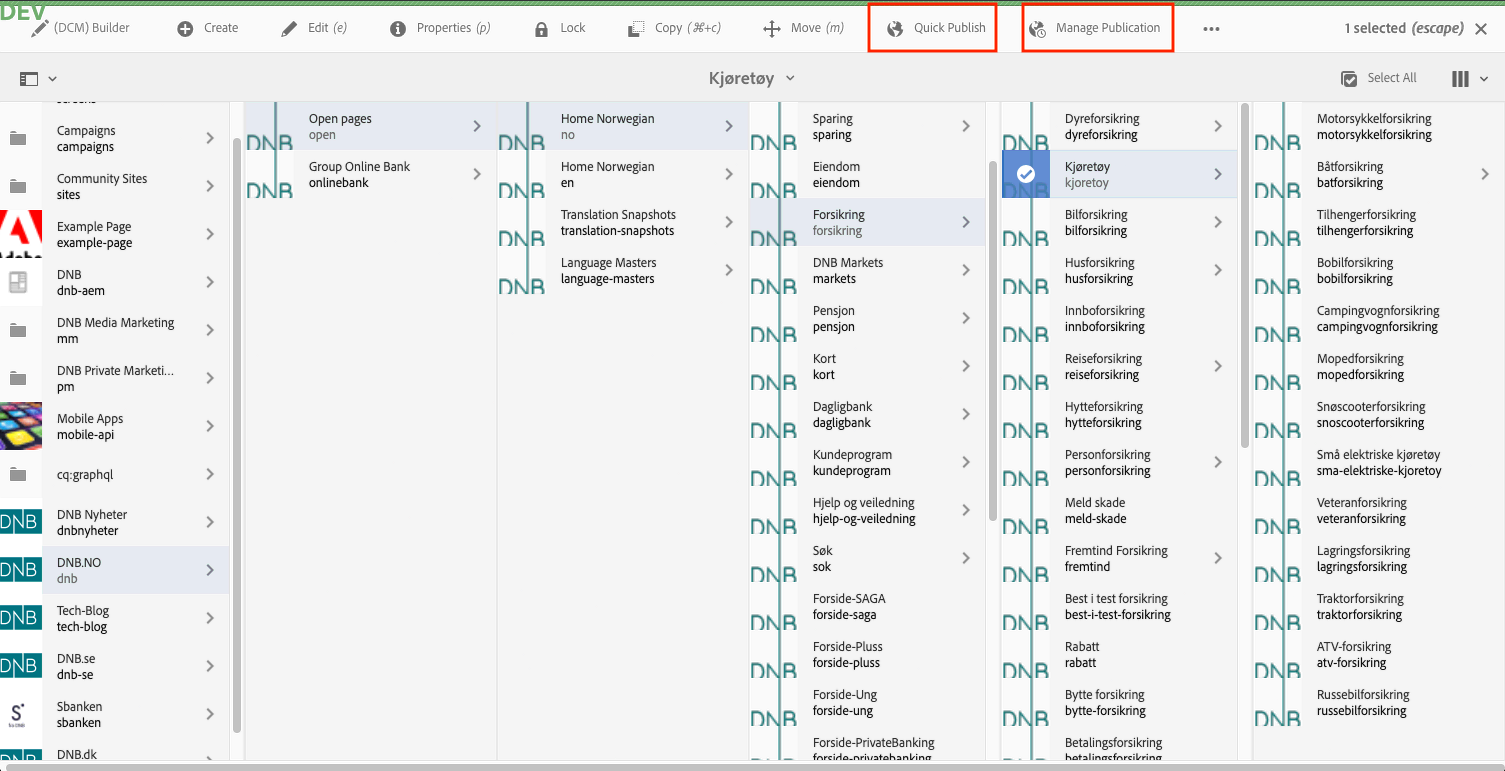
Adding the page
- Navigate to the required page by page tree.
- Select the parent page (child of which you want to add) by clicking on the page name label. If selected page has other children, they will appear - It is expected and it does not effect adding process.
- On the top right, click on blue "Create" button. You should get dropdown with options.
- Click on the "Page" option.
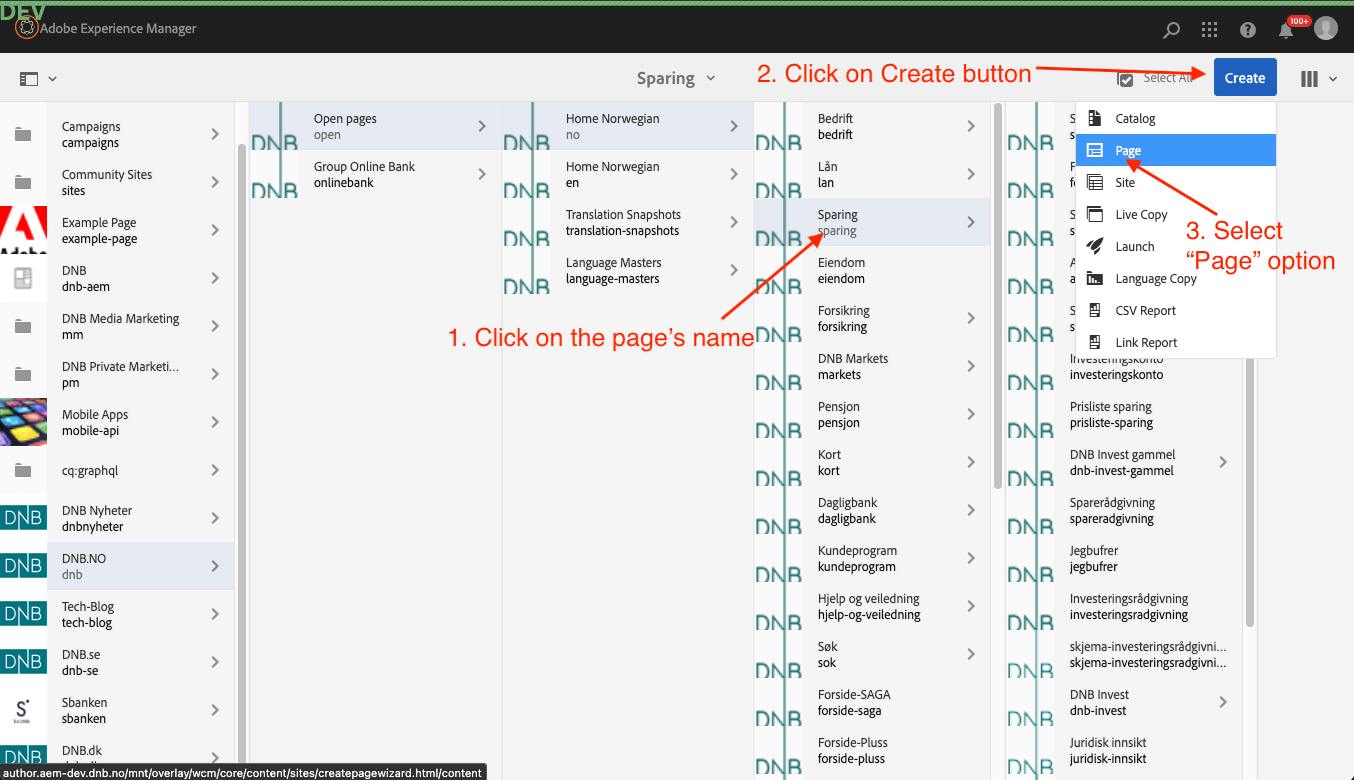
- On the next screen select Page template, and click "Next".
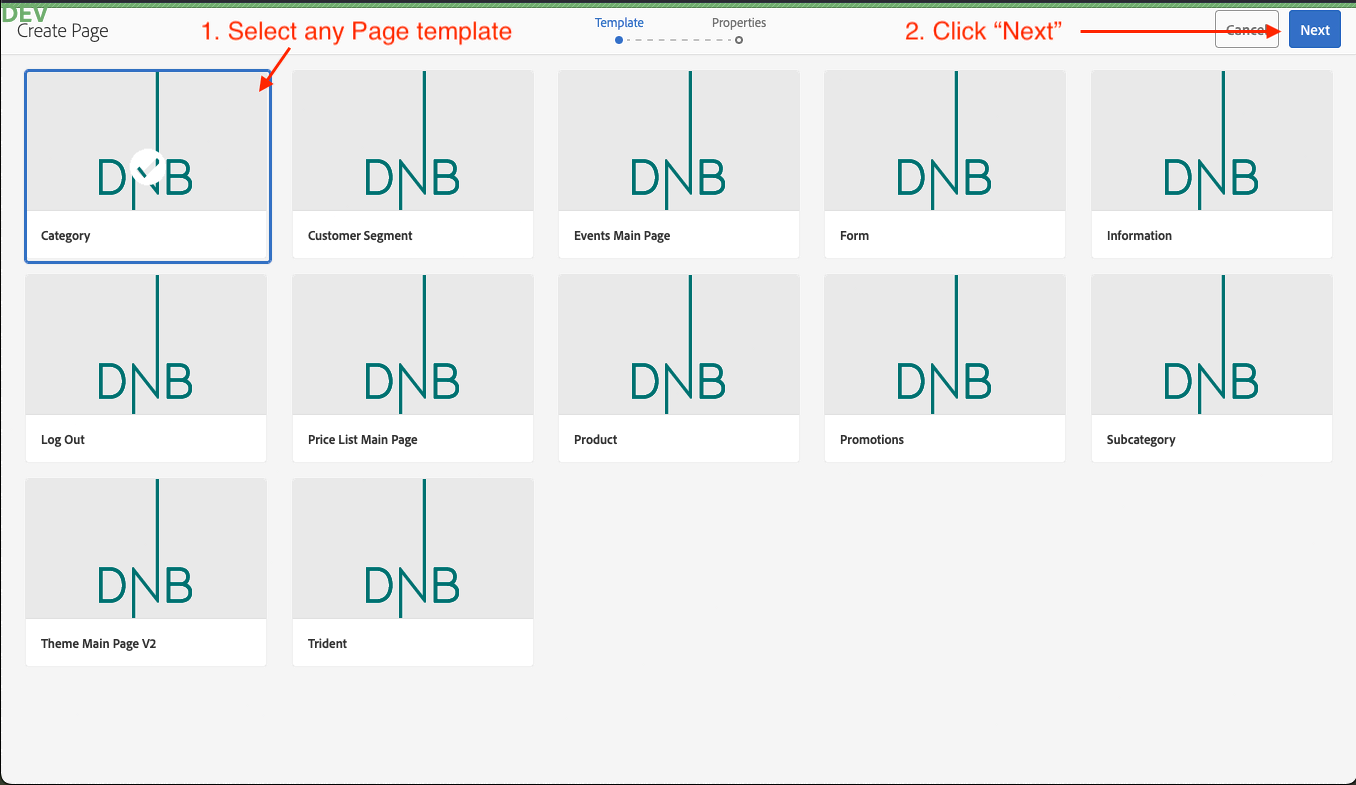
- On the next screen, enter the page name, and click "Create".
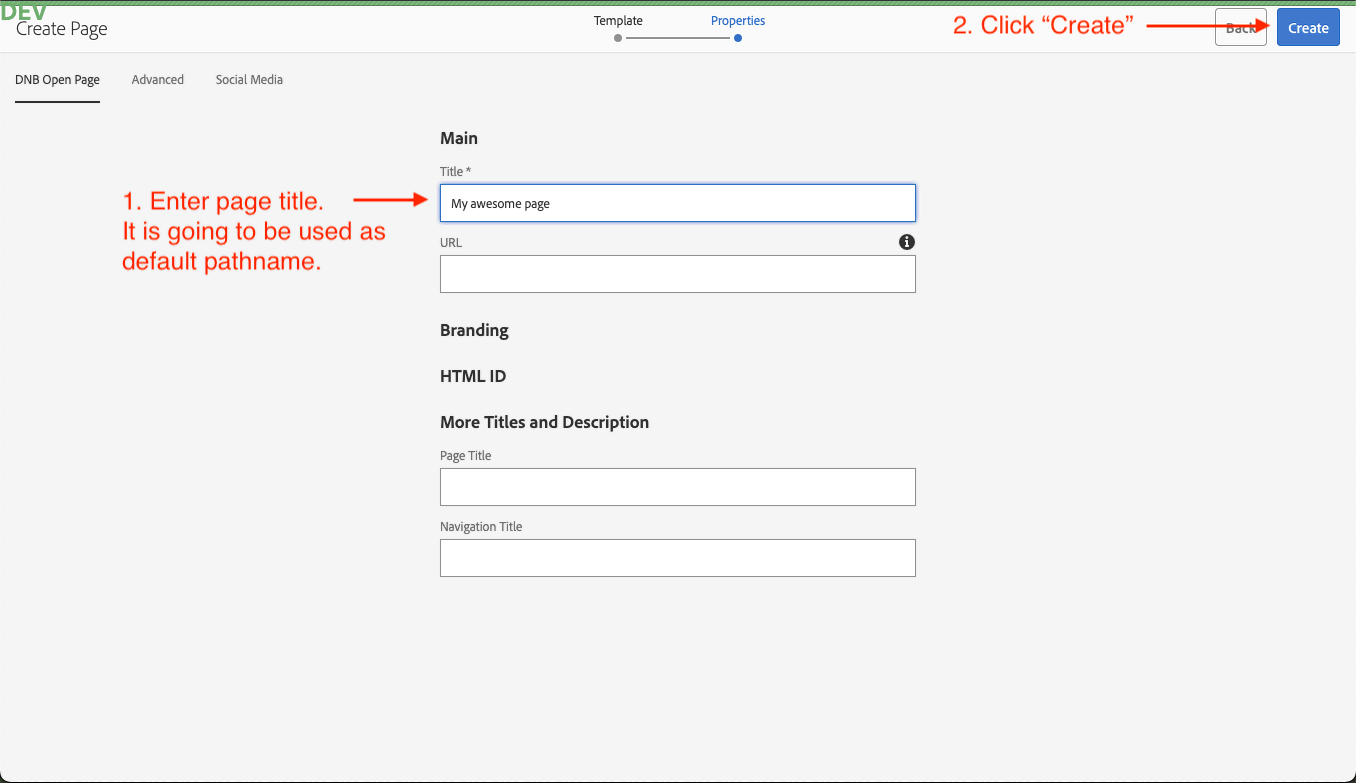
- To finish the process - click on "Done".